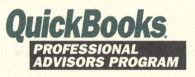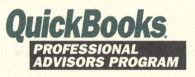|
- When choosing between Quicken (Q) and QuickBooks
(QB), remember -
- Q is slightly easier - only in that it doesn't have as many
options.
- QB offers more report opportunities.
- QB reports are easier to customize.
- Use QB if tracking accounts receivable and/or accounts payable.
- Use QB if payroll is being generated.
- QB allows the generation of either cash or accrual statements
for a company; Q does not.
- When converting from Quicken to QuickBooks, leave
names in the "other names" list until you are certain where they
belong - customer, vendor, employee, other name. The "other names"
list is the only list where the items can be changed - e.g., if a
person is in employee list, the only way to made that name a vendor
is
- Slightly change the name so that it can be in both places
- Delete the name from one (a problem if it has been used already)
and put it in the other.
- If entering individual names as customers, use
last name first so that your "Customer: Job" list displays the
names by the last name first. To change a name on the list, if you
don't want to change existing transitions, add a new name or item
instead.
- Always do monthly bank reconciliations and print
them. Only the most current bank statement can be printed. Unlike
with other reports, one cannot go back and generate a report for a
previous period once a new reconciliation has been done. (All other
reports can be generated for past periods.)
Always use month end date when printing bank reconciliation e.g.,
2/28, 3/31, etc.
- QB exports reports to excel. This is a valuable
tool for the preparation of budgets or for inputting the information
into another document.
- If sales tax is a concern, start using the feature
before you do any input of previous information. At present, QB does
not allow one to correct liabilities in the pay liabilities screen.
Always pay sales tax from "pay sales tax" under the Vendor
menu.
- If accounts receivable are being tracked (QB),
never post a payment prior to recording the invoice - a correct cash
basis balance sheet will not be generated.
- Set up a suspense account for items of which
you are unsure. This puts all items of question in one account for
easy identification. Later, one can go back and put the suspense items
in the correct account. Check with someone and them go back and put
it in the correct account.
- SAVE OFTEN (Better to be safe than sorry!)
- Credit card accounts should be set up using
the "credit card account" type as opposed to "liability". Credit card
charges are considered to be "paid" and should be included in a cash
basis statement.
- QB will fill in the amount for the last transition
with a payee - Auto Recall feature (Preferences from the Edit menu,
General).
- If you have purchased an asset before your QB
start date, the opening balance is the original cost. (If available,
use the original purchase date when recording.)
- Turn on Reminders (Edit, Preferences, Show Reminder)
if you want reminders of bills due. (For use with Accounts payable.)
- When preparing invoices, design your invoice
to give yourself all of the desired information. If you do not want
the customer to see this level of detail on the invoice you send,
customize the invoice to remove some of the columns from the printed
form.
To change the font, size or border for any field on an invoice, double
click the field. The properties will then be displayed.
When editing invoices, holding down the shift key while clicking on
an object allows one to select multiple fields at the same time. Having
multiple fields selected lets one move the fields as a group.
- If you have been using QB for a while and the
various lists (employees, vendors, customers, other names) are long
and outdated, edit the names to be inactive. They will no longer show
up on the lists.
|

![]()